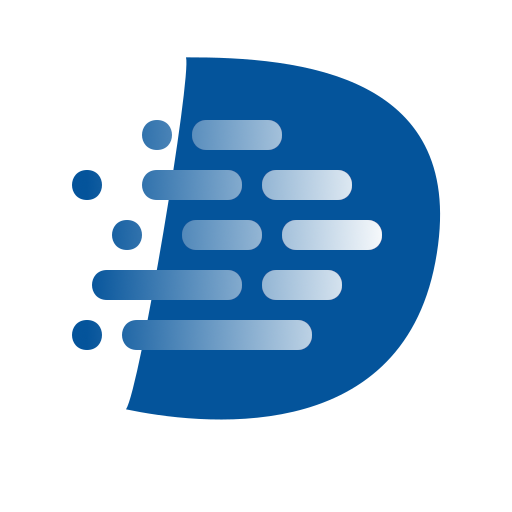Before We Begin
Delfini is currently in private beta with near-term plans for public open-source release. To join the private beta, please contact delfini@bioteam.net.
The instructions below assume you have some familiarity with the command line.
First, you will need to have Docker installed on your computer.
Next, configure authentication to the GitHub Container Registry:
Click Generate new token and select (classic).
- Provide the note “Docker ghcr.io”
- Select an appropriate expiration date
- Select the read:packages scope
- At the bottom, click Generate token
Copy the resulting token to your clipboard.
In the terminal, enter
docker login ghcr.io -u USERNAMEwhereUSERNAMEis your GitHub username. When prompted, paste in the token from the previous step.If successful, you should see the message
Login Succeeded. For any issues, refer to GitHub’s documentation.
Download the latest container image
In your terminal, run:
docker pull ghcr.io/bioteam/delfini:main
Run the Delfini container
Delfini uses an instance folder to hold its configuration and any
uploaded data. The suggested first steps will save this folder in
temporary storage. For a more persistent setup, see the instructions
at the end of this document.
For your first try with Delfini, run:
docker run --name delfini -t -p 3000:3000 ghcr.io/bioteam/delfini:main
Then, in a web browser, visit http://localhost:3000/.
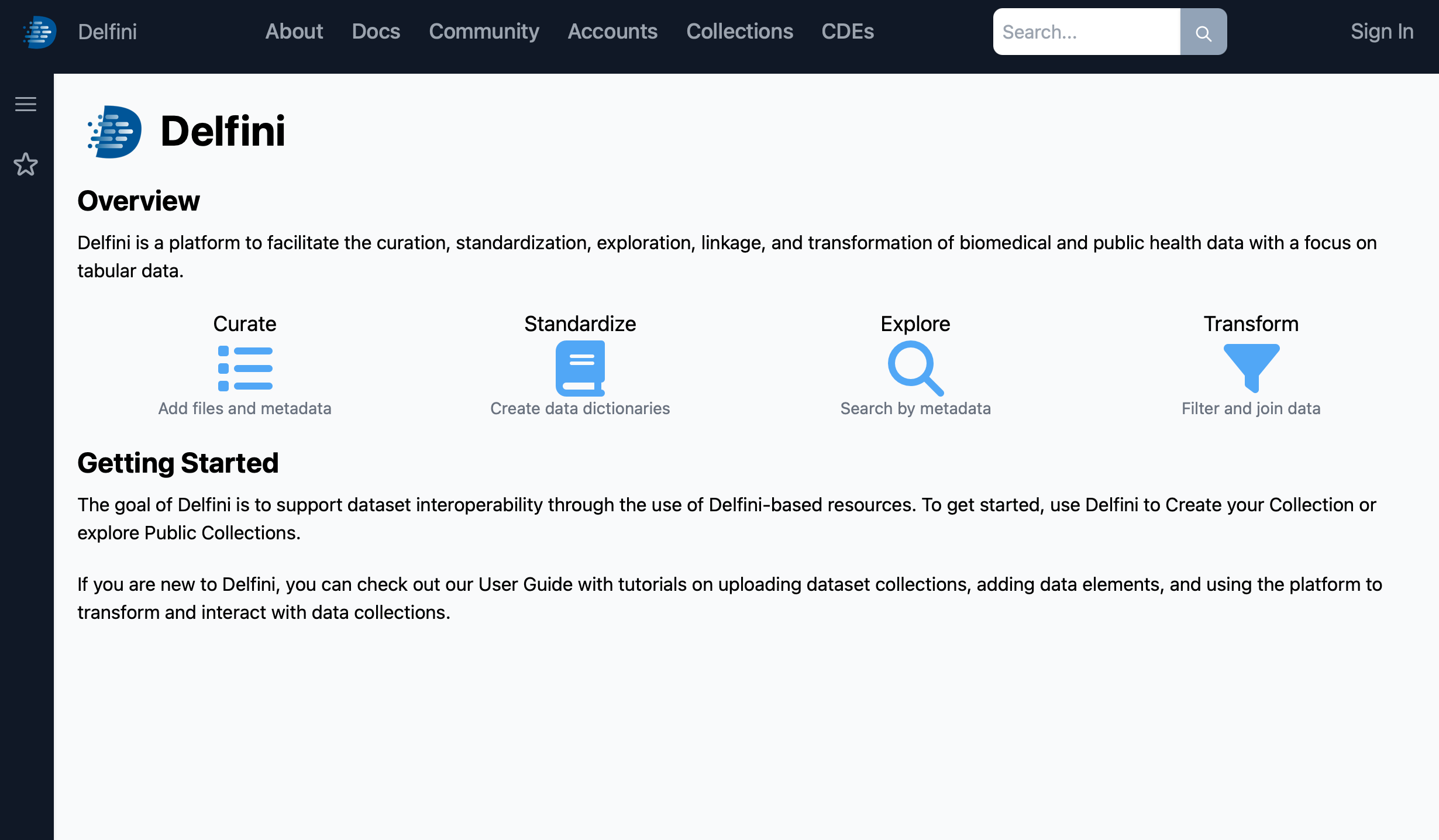
Your first steps with Delfini
Congratulations, you’ve successfully gotten your own instance of Delfini up and running! This instance has all of the core features of Delfini, including support for CDEs, data transformations, and federation.
For a walkthrough of the core features of Delfini, see First Steps with Delfini.
Next
Your container is still running and can be shut down at any time, using the command:
docker stop delfini
# clean up any uploaded data
docker rm delfini
Saving your data
If you would like to persist your Delfini data, you can connect the
instance folder to an appropriate location on your system when you
start the container, for example with the command:
docker run --name delfini -d -p 3000:3000 \
-v $HOME/delfini-data:/delfini/instance \
ghcr.io/bioteam/delfini:main
Updating to the latest version
Run the docker pull command mentioned above to pull the latest
version of Delfini. If your authentication has expired, you can repeat
the steps at the top of this guide to refresh your access token.